1. Download Mozilla Thunderbird on your Linux box.(The package will have a name like thunderbird.tar.gz)
2. Unzip the package using the following commands:
gunzip thunderbird.tar.gz
tar -xvf thunderbird.tar
3. Move thunderbird directory to the /opt directory.
4. Goto the /opt directory and run the application
cd /opt
./thunderbird
5. Follow the account setup instructions as shown:
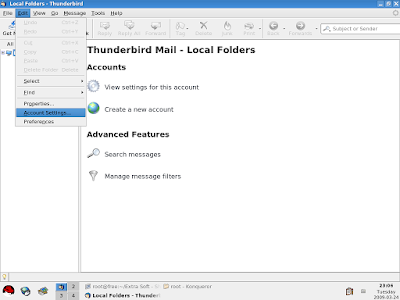
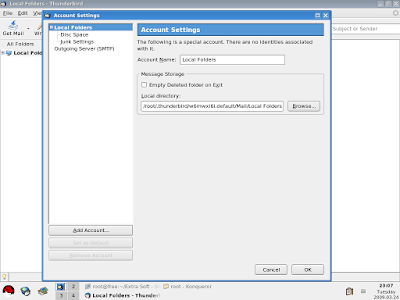
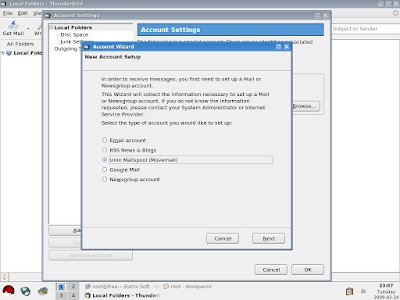
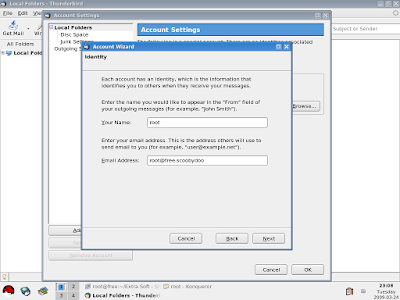
(assuming you are root on the machine free.scoobydoo)
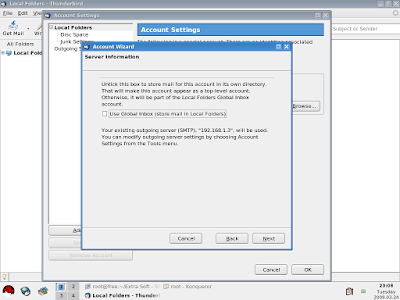
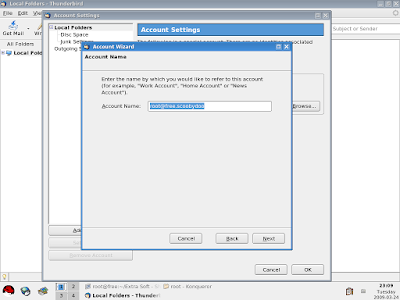

6. Click Finish and we are all set to go. The daemon messages from now onwards will be available in your inbox. Thunderbird will retrieve them from the system mbox, whenever it is started.

No comments:
Post a Comment